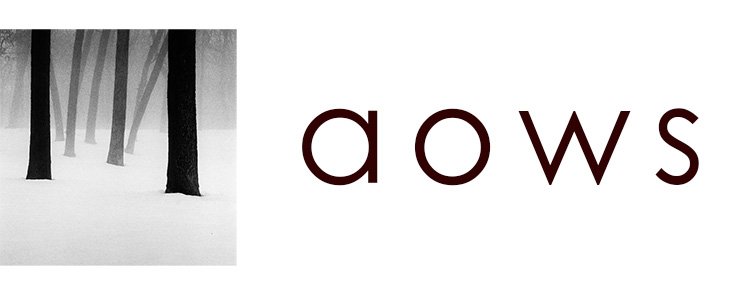"Gate" is one of my latest images, born just a few days ago.
I want to show you how I made it, from beginning to the end, explaining the whole process.
Finding the location
I've mentioned before the importance of good research, and how keeping a list of potential locations will help you a lot.
This location had been part of my list for a few weeks. I didn't know if I was ever going to make it there, but I still add those kind of places to my list anyway.
A few days ago, I found myself with some spare time, so I decided to go somewhere and make some images. I wasn't sure where to go to though. Easy to fix: I pulled out my list and chose one of the items.
Note: when I say list, it doesn't have to literally be a list. I use Google Maps and mark them with a green flag. See image above.
In this case, it was San Pedro de Rocas, Ourense.
Analyzing the scene and getting the composition
Sometimes you might already know what you want to get beforehand, sometimes you don't. At this location, I had no idea.
The place is beautiful (after I made the image I took a bunch of pictures with a Fuji X100T), but the spot I decided to capture was the one I'd already seen on some online pictures.
This was what I found:
This is how I saw it:
The problem I found here was that the subject (the gate with the arches / cross on top) is very vertical. Always a challenge for a square composition.
It was obvious I had to include more elements in the frame, but what to leave in and what to leave out is one of the most important questions a photographer must awnser.
I felt like the building on the right would help me to lead the viewer, and focus their attention on the arches & cross, and then on the sky. Had I included too much of it and it'd almost become the subject, though.
The gate was very dark, and I wanted it to be seen. There was some post-processing to be done here.
It was clear to me that the left part of the composition didn't add anything to the image, so I'd be darkening it a lot. I'd also have to remove the sign.
Now I knew what I wanted to capture, so I only had to place the camera at the right place and the right angle, and press the shutter.
Taking the shot
Capturing this scene was challenging as well.
It was early in the morning and the structure was partially backlit. That meant dark walls and very bright sky.
I decided not to use a ND graduated filter because it'd create very unnatural dark areas on this "triangular-shaped" sky.
My only option was to increase the dynamic range was to bracket.
I took two exposures: one exposing for the sky and one exposing a little bit for the "walls". Both were 1-minute long exposures.
Editing in Lightroom CC
The editing of this image was heavier than usual for me.
First, I blended the two exposures in Lightroom Classic CC (for some reason this feature is still not present in the new Lightroom CC).
Then, I imported the result into Lightroom CC.
As I always start my edits, I applied my preset that converts the RAW file to Black and White, and then I crop it to 1x1.
I don't usually have to adjust the crop since I composed the image that way on the field. Having a 3x2 RAW file gives me a little bit of flexibility with the crop though, just in case I need to adjust the composition.
We still have a lot of work to do here. The sky is too bright, the foreground too dark. After adjusting this, we are already seeing something close to an image.
The next step is to dodge / burn, or lighten / darken areas of the image.
As I've said, the "gate" itself is too dark. I'd like to highlight the part of the rock that isn't covered by moss, the edge of the arch.
I also lighten the path that goes through it.
The final touch is to darken the whites on the left, the light that came through the leaves of the trees. They are too distracting and bright.
I do so using the brush tool in Lightroom CC, and a lot of patience.
We are almost done.
I need to remove the sign to the left of the path, and a few bright spots.
And then the final step, a little bit of vignette.
This is the result.
A long process
An image is the result of a long process. It doesn't start the moment you press the shutter, and it doesn't end there.
If you are printing the image, there are even more steps to this.
I wanted to give you a glimpse of the process involved into making this image.
More resources
- Download my free eBook "Lightroom CC Workflow" or watch the video.
- How I found time for landscape photography while having a day job.
- My camera settings for digital landscape photography.
- Make better images by being healthier.
- How to change and start doing all those things you've always wanted to do.