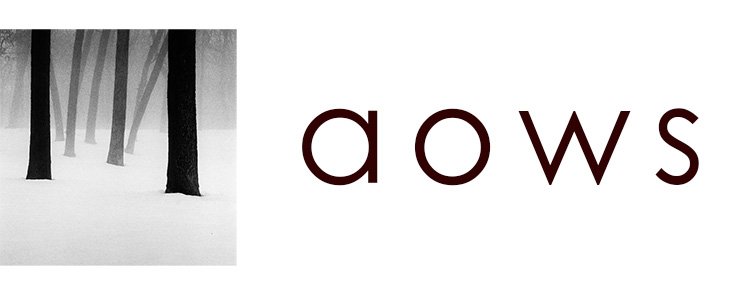Going through your photographs to select the best ones can be a very daunting task. Even harder if you take a lot of photos (like me).
Over time, I've developed a workflow that makes this process relatively fast and painless. The basic idea is to split the decision making process in a few steps to make it easier and ensure you are selecting only your best images.
I use Lightroom CC to organize my photos, but you could use any other software or even regular folders.
1. Import photos into Lightroom CC
I import my photos (the RAW files) directly from the SD card into Lightroom CC. I store my catalog in an external hard drive (SSD 512GB) so I don't fill up my computer. That external hard drive gets automatically backed up to the cloud through Google Drive (I have the 2TB plan).
Just with the click of a button, my photographs are safely stored in my local hard drive, Lightroom's cloud service and Google Drive.
I apply a basic preset (B&W and / or color, depending on the photo), export and upload them to Google Photos for quick access and sharing.
I have a special album in Lightroom for these new images that I call Imports. From here, and before they "make it", my images have to go through a series of steps where I do my selection, discarding most of them and keeping only the best ones.
2. Let them sit
I usually let my photographs sit for a little bit until I'm not attached to them. Sometimes, this means a few days and sometimes, a few months.
For example, last week I went through a lot of photographs I had sitting in my Imports album since last April when I visited the Badlands in South Dakota.
3. Up the ladder
The idea is to move the images through a series of albums, discarding some of them in each step. In the end, we will hopefully have only the best ones.
My ladder looks something like this:
imports -> #1 -> #2 -> #3 -> publishedI try to be relatively fast when I go through the photographs in Imports, not spending more than a few seconds with each photograph. If I like it, I move it to #1; if I don't, I delete it.
Roughly 80% of my photos get deleted at this point (don't forget that I always have a JPG in Google Photos).
From there, I follow a similar approach when moving images up the ladder. Every step is a new filter that ensures only the best ones are going to make it.
I spend more time with each one now, up to several minutes processing them to see what I can make.
4. Archiving similar compositions
Instead of deleting them, the photographs I discard at this point get moved to an album called Archived.
This is because it can be very hard to choose between two compositions that are very similar. Knowing that I can always go back and recover the other composition lets me be faster when choosing one (it's usually the right choice because I do it quickly).
Having an archive of images is important, just try to keep it under control and don't let it grow exponentially.
5. Publish / Print
Hopefully only a handful of images have made it to the final step of the process. These are our best images, ready to publish, to use for some of our projects, or even better, to print.
The idea behind this workflow is to make it easy for me to select the best images. Having to go through thousands of photos isn't an easy task, and I find that splitting the decision over a few steps works better for me than doing a very strict selection from looking at all the images I have at the same time.